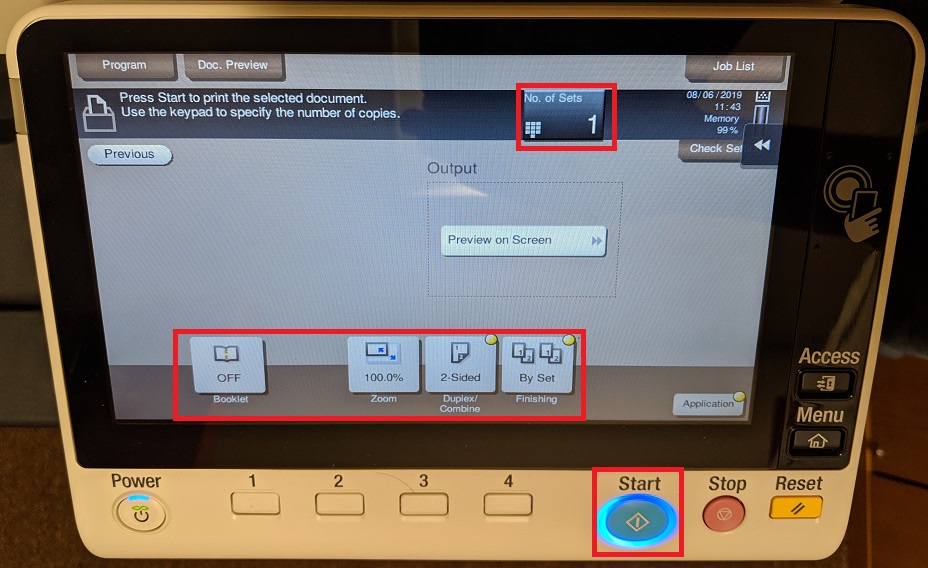Secure Print
Secure Print allows you to print documents to the copier using a
secure code. The documents will not print until you enter your secure
code in the copier. You can use this feature to keep client information
confidential when printing to a shared copier.
Please be aware that jobs printed using secure print are deleted after 24 hours if they are not printed.
1) Open the print dialog box, select the copier from the list and then click on "Preferences".
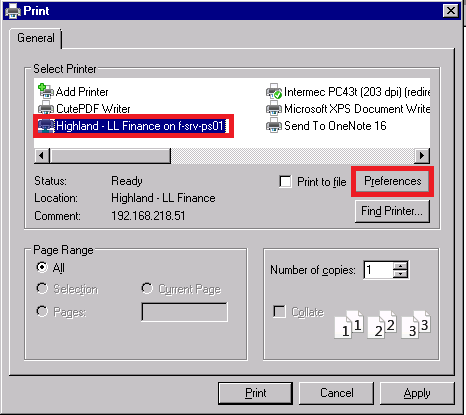
2) On the preferences screen, change the output method to "Secure Print" and click on "User Settings".
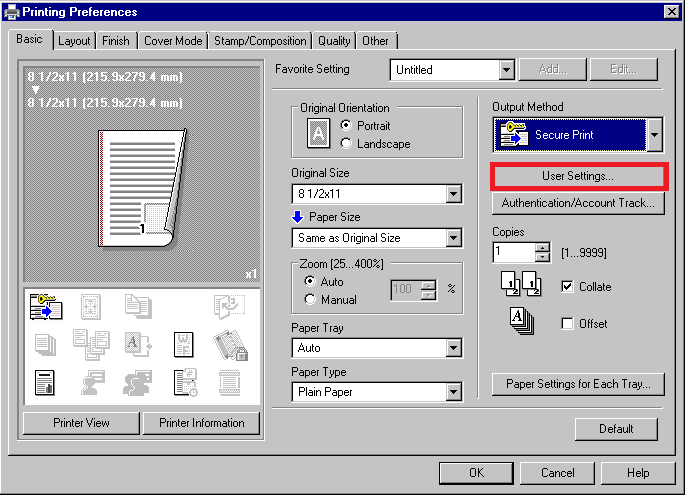
3)
Your username will be in the “Document ID” field and you
need to enter a password in the “Password” field. Once you set a password, the
system will remember it for next time. Click on “OK” to close the user settings.
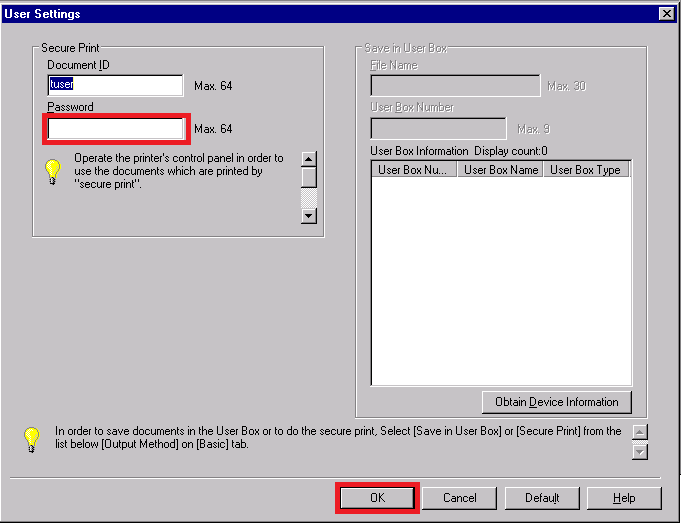
4) Click "OK" to close printer preferences.
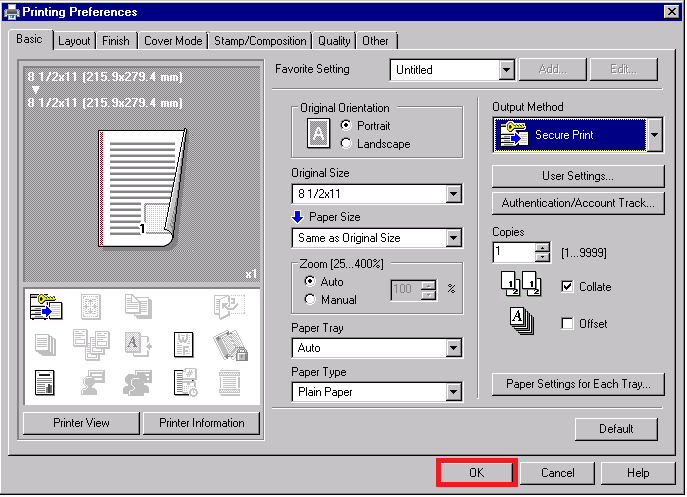
5) Finally, click on "Print" to send the document to the copier.
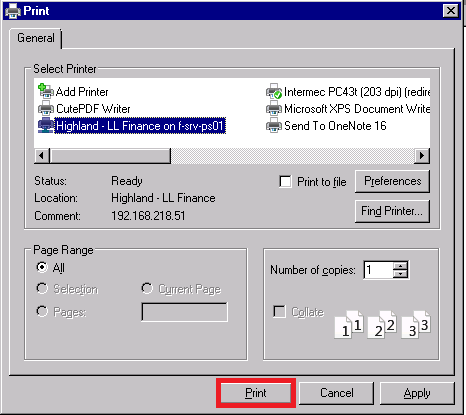
From the copier:1) Tap on "User Box" on the main copier screen.
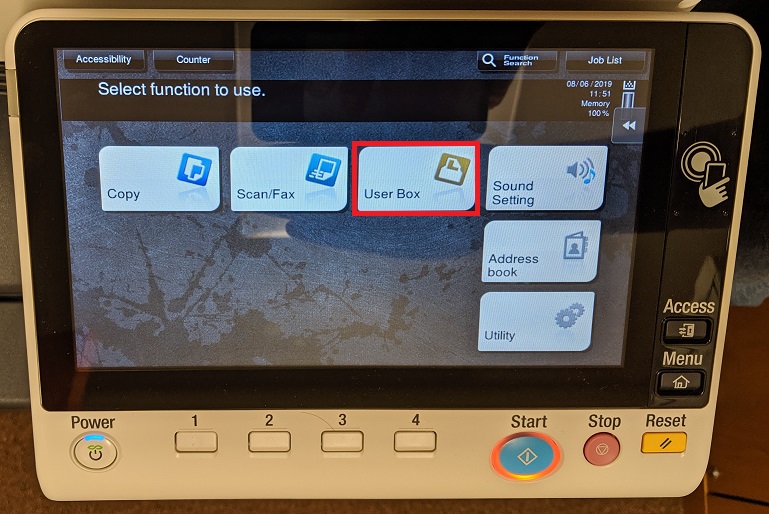
2) Tap on "System" on the left side.
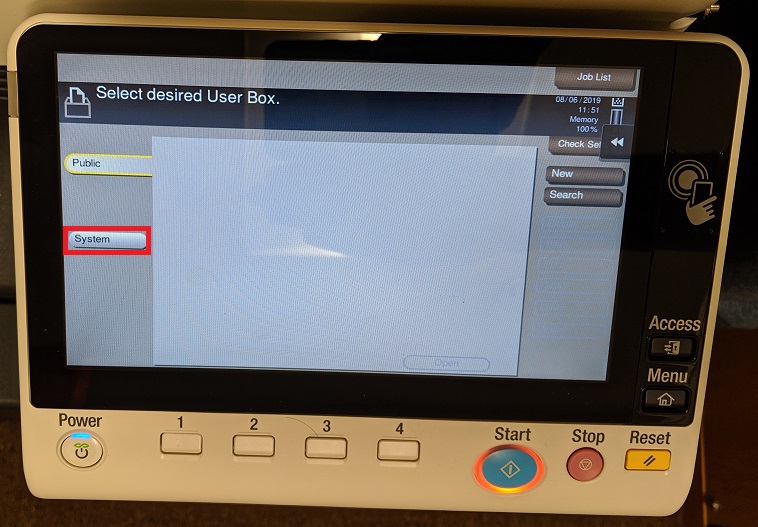
3) Tap on "Secure Print" from the options.
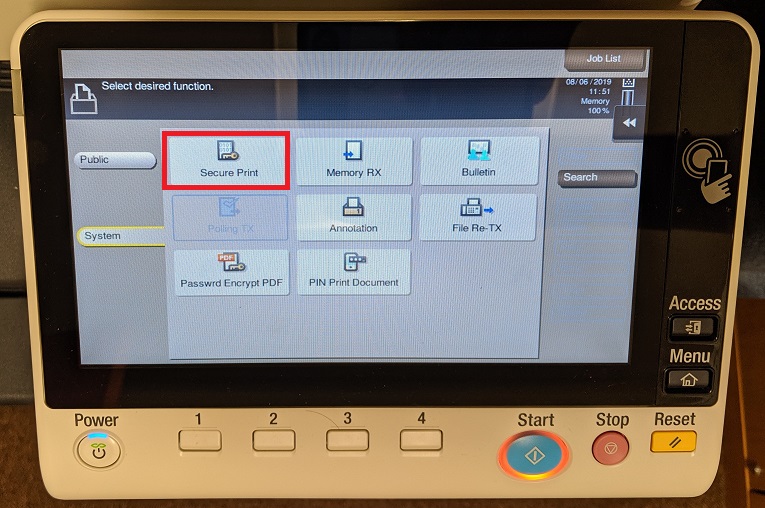
4) Tap on your username in the list and then tap "OK".
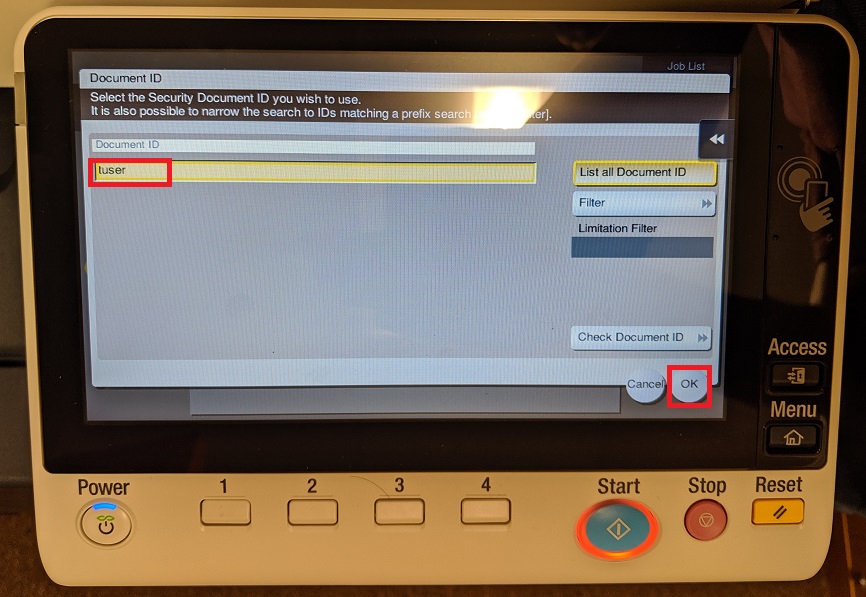
5) Use the on-screen keyboard to enter your password and then tap on "OK".
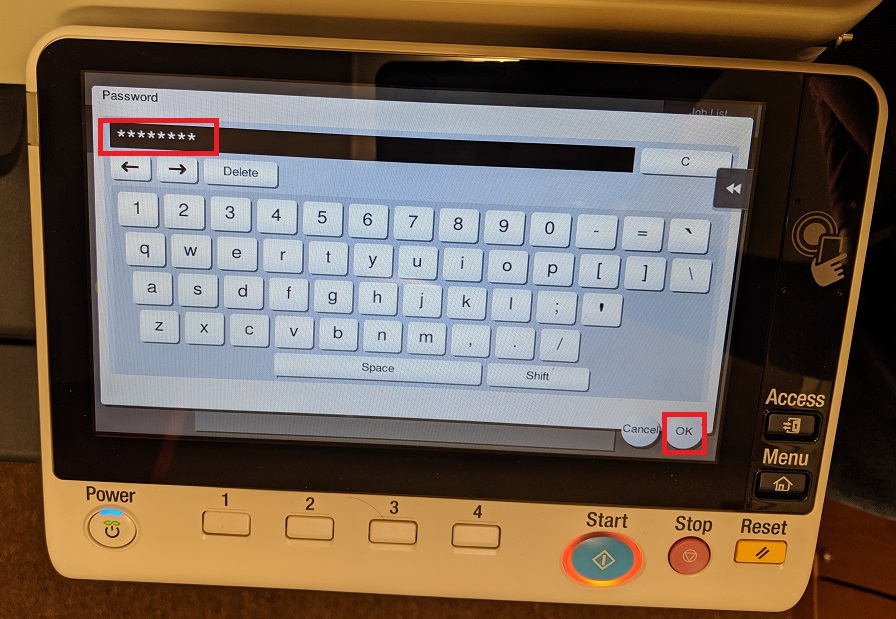
6) All of your documents for secure print will be listed. Tap on the document you want to print and tap "print" on the right.
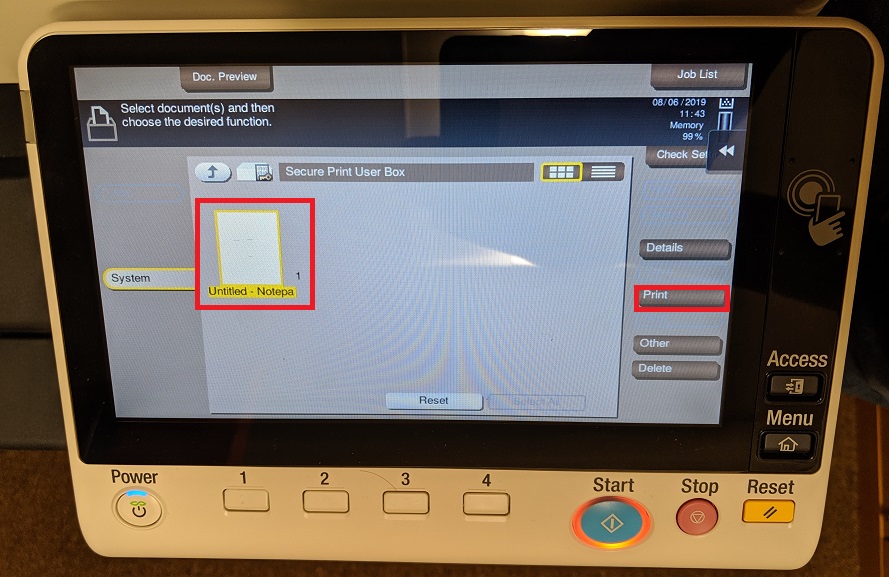
7)
You can make multiple copies by changing the “number of
sets” up top. You can also change finishing options (staple, hole punch) using
the options along the bottom. Once you are ready, press the “Start” button to
print the document.